Each tool uses a questionnaire and they can be created and edited to fit the organisation’s need
Questionnaires are necessary to use the tools. The questionnaires consist of questions for the employees to answer.
A questionnaire can be edited to fit your needs, and our standard questionnaires for each tool are quite helpful.
Find the standard questionnaires here: Inspiration for the questionnaires
Send your questionnaire to support@evovia.com and the support team will upload it.
1. Configuration
Go to the left side and click “Configuration” (red arrow).
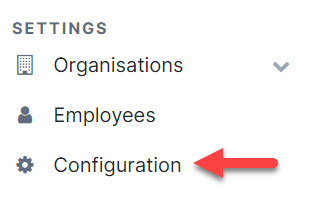
2. Select tool
Select the tool you want to create a questionnaire for (red dotted arrow).
Click on "Questions and questionnaires" and then "View and edit questionnaires" (yellow arrow).
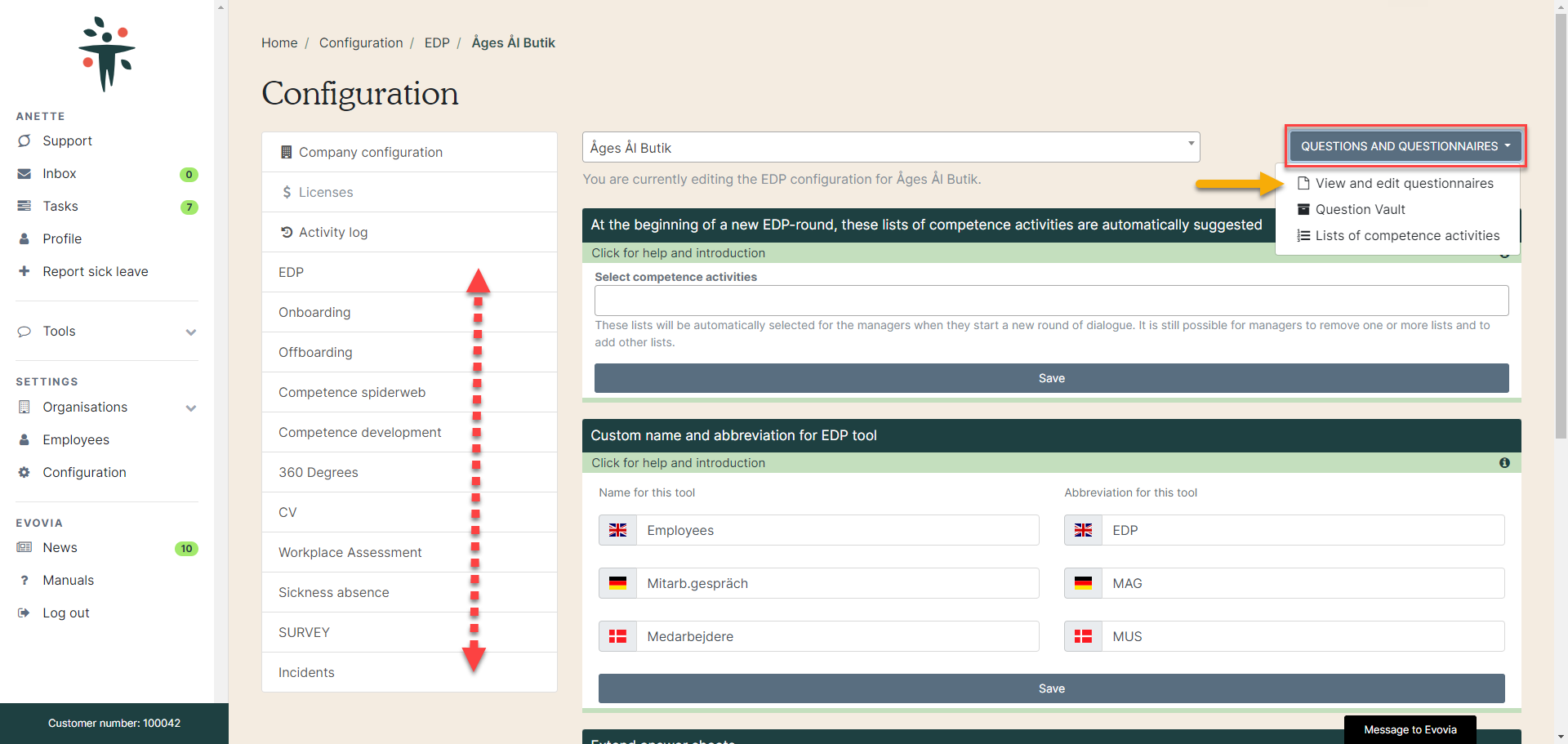
Questionnaires for Team Dialogue and Ongoing 1:1 are created directly in the tools on the front page.
3. New Template
Click on ”New template” (red arrow) to create a new questionnaire. 
4. Give the questionnaire a title
Click on the pencil (red arrow) at the top right for the following options:
- Write the name of the questionnaire.
- It is possible to write some elaborating help text to the questionnaire.
- Save the changes.
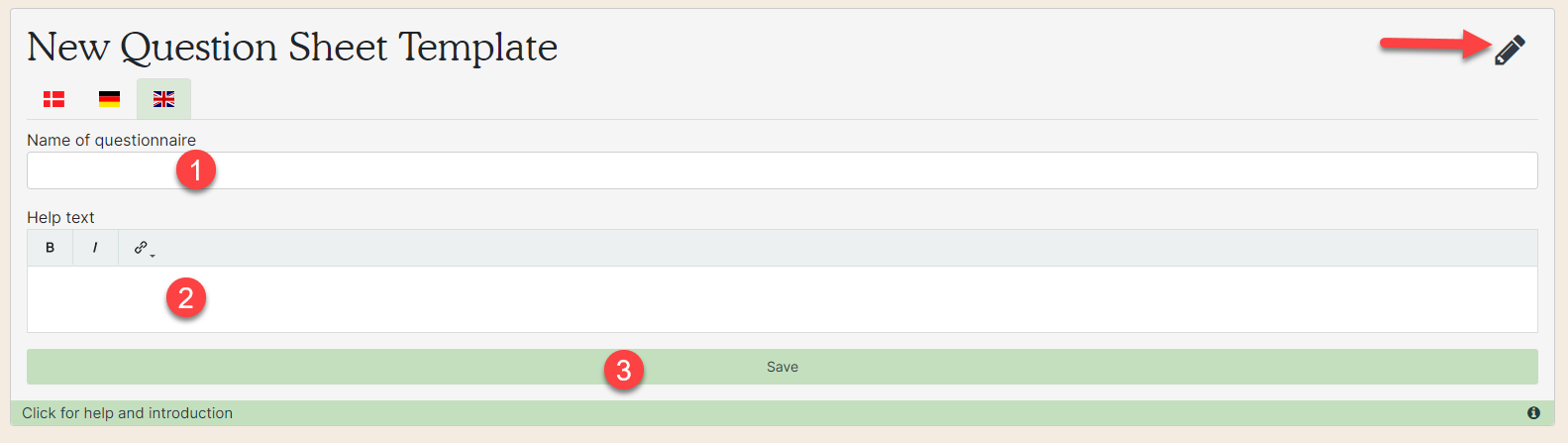
5. Add question groups
A questionnaire mostly consists of several question groups such as Skills, Relations and Life phase. Click on "Add question group" to create a new one (red arrow).
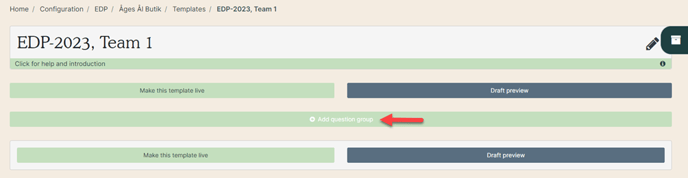
6. Name the question group
Name the question group (red arrow) and click on "Create question group" (purple arrow).
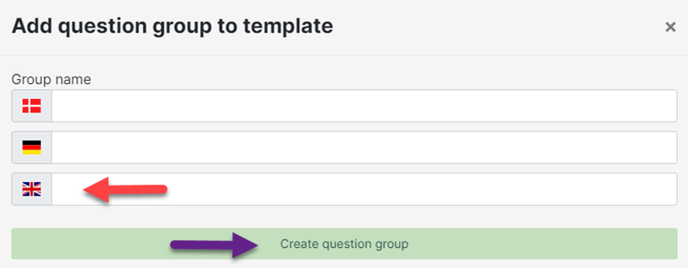
7. Open the question vault
Add questions to the questionnaire by opening the question vault. Click on the archive icon (red arrow).
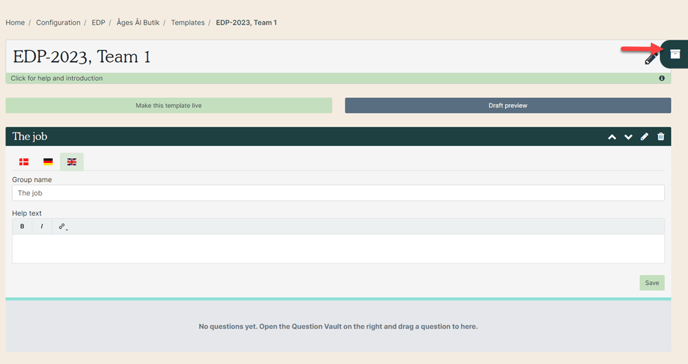
8. Create question
Click on "Create new" (red arrow).
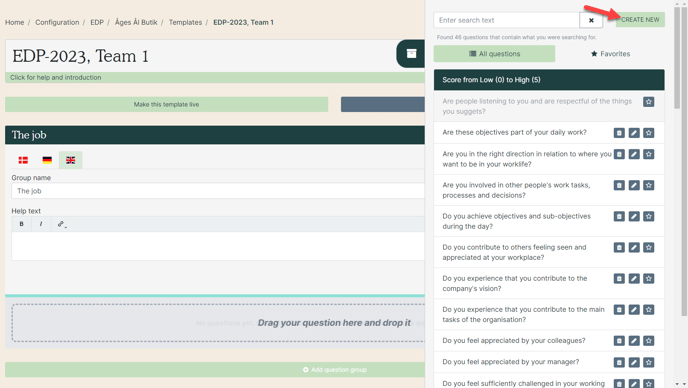
9. Fill in the question
You have the following options when creating a question:
- Red arrow: Select question type. There are different options depending on the tool.
- Green arrow: Select variant. Not all question types have multiple variants.
- Purple arrow: Choose language. Only languages added in the Setup are available.
- Yellow arrow: Write your question.
- Blue arrow: It is possible to write some elaborating help text to the question.
- Grey arrow: Click on "Create" when you are done.
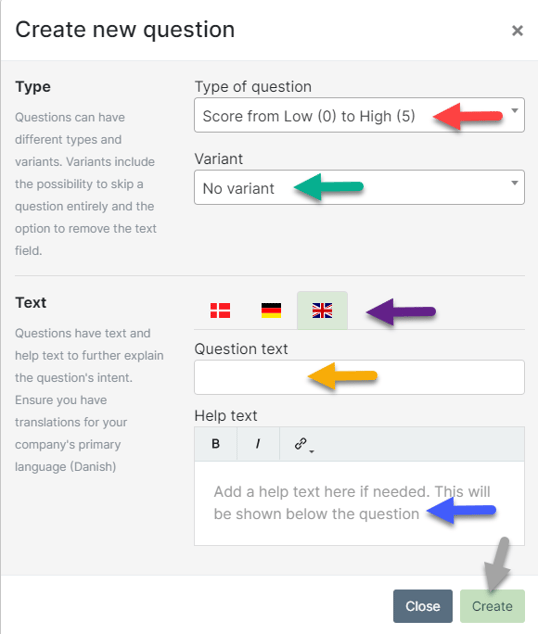
10. Drag the question into the questionnaire
The question is created and is in the question vault.
Place the cursor on the created question, click and drag it into the questionnaire (red dotted arrow).
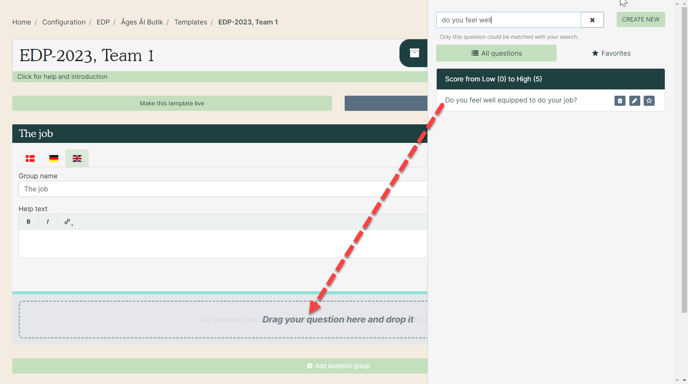
11. Publish the questionnaire
Create the question groups and questions for the questionnaire. When that is done, the questionnaire must be published. Click on "Make this template live" (red arrow).
![]()
Remember to click on "Make this template live" every time changes are made.
See how to edit the questionnaire in the manual "Edit a questionnaire".