Acces all sickleave minutes on an employee
1: Sickness Absence Dialogue
Go to Sickness absence dialogue (red arrow).
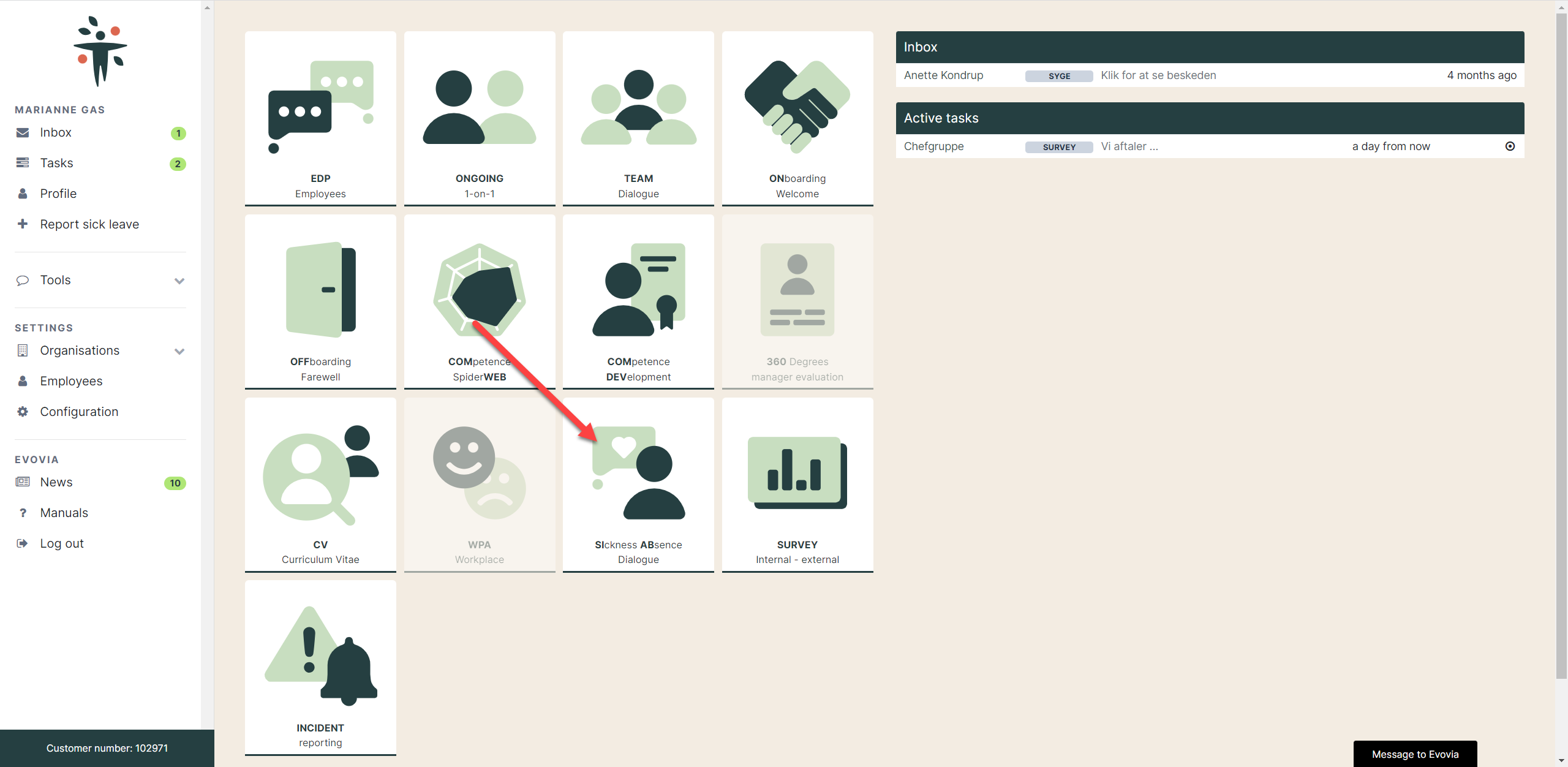
2: Team data
Click on ”Manage” (green arrow) and on “Team data” (red arrow).
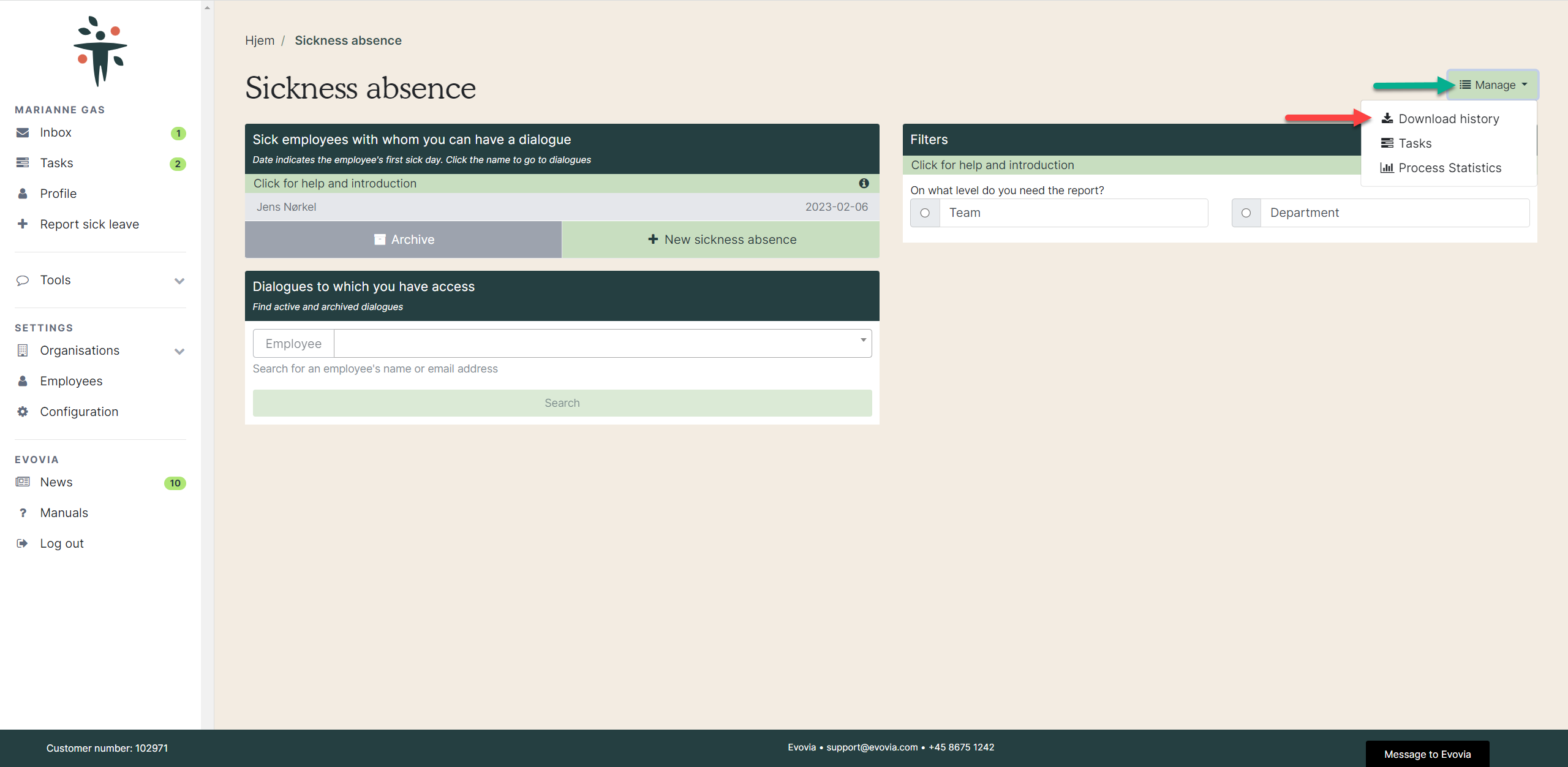
3: Select name and date
Fill out the search form with the employee’s name and time period.
- Red arrow: Search for the employee.
- Yellow arrow: Select time period.
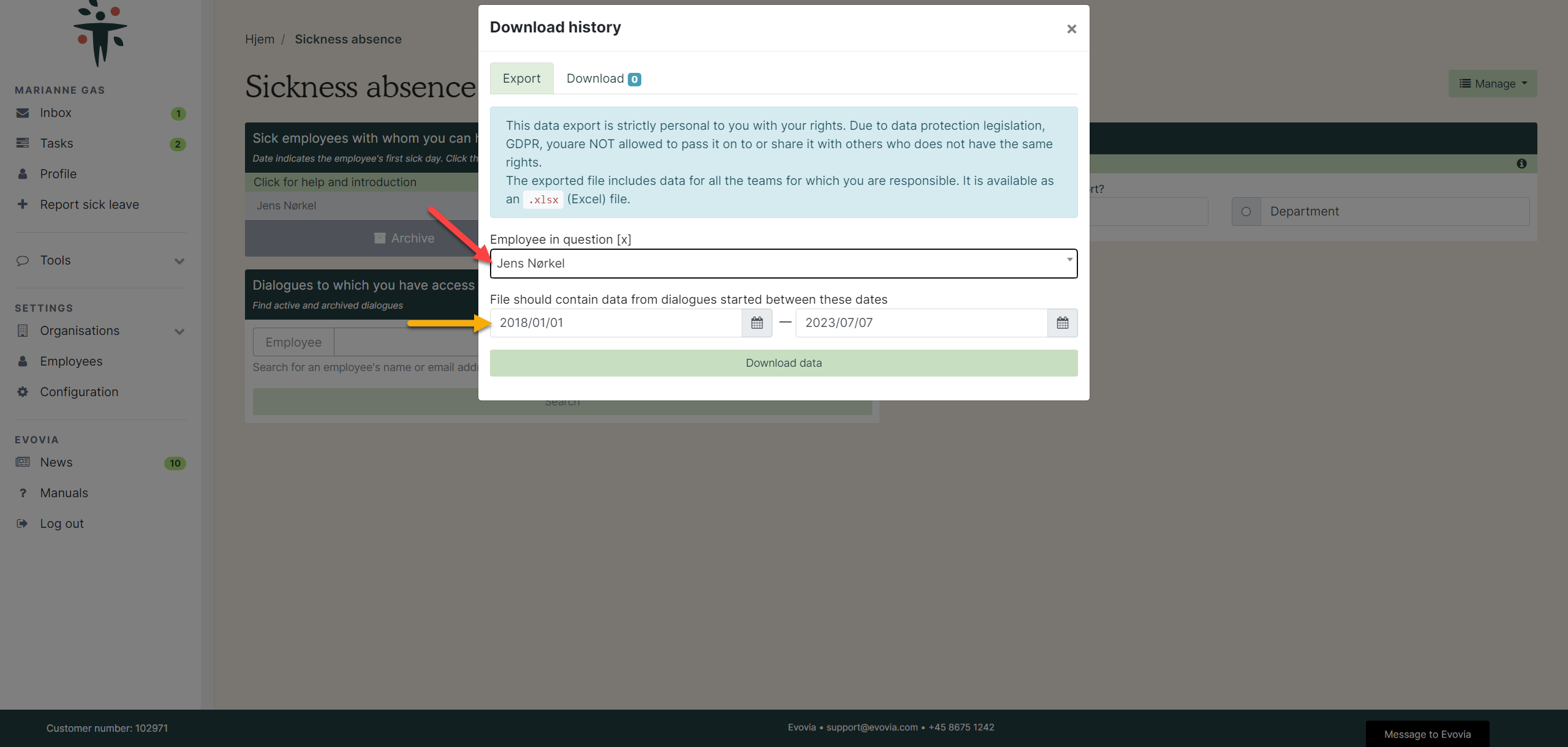
4: Await your data
You will see this message on the screen:

Open the spreadsheet through the link sent on e-mail or by refreshing the page (red arrow).
5a: Download data by e-mail
Open the link in the e-mail (red arrow).
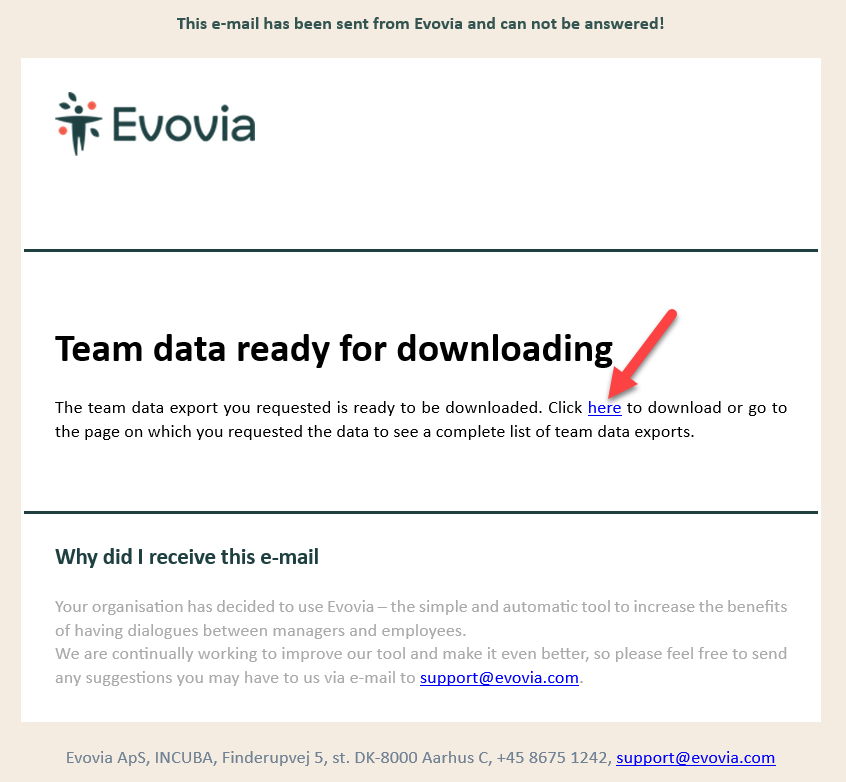
5b: Download the data
Open Team data again (see point 2).
Click on the tab Download (red arrow) and click on the download icon (green arrow).
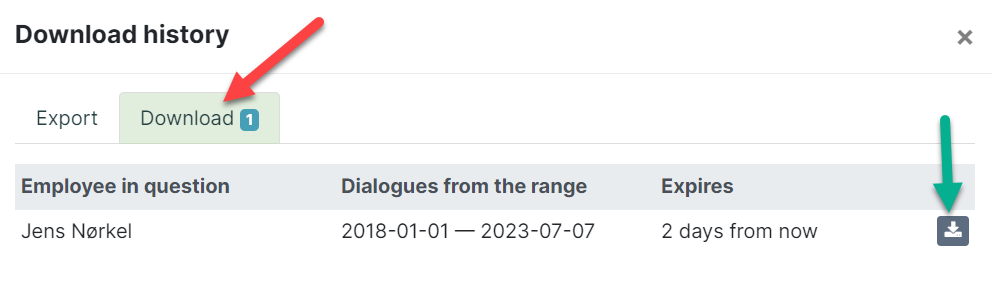
6: Spreadsheet

The spreadsheet contains the following:
- 1: First sick day
- 2: Name of the dialogue
- 3: The question
- 4: The minute
- 5: Name of the employee
- 6: E-mail of the employee
- 7: Name of the team
- 8: Name of the department