The process statistics will give you an overview of the organisation’s sickness absences
Each manager can see how many sickness absence dialogues have been held in their team. The owner of the organisation, HR administrators and department managers will be able to see the status of sickness absence dialogues in the organisation.
1. Open Process Statistics
Go to the sickness absence module and click ”Manage”. Choose “Process statistics” (red arrow).

2. Overview
These are the options for viewing statistics.
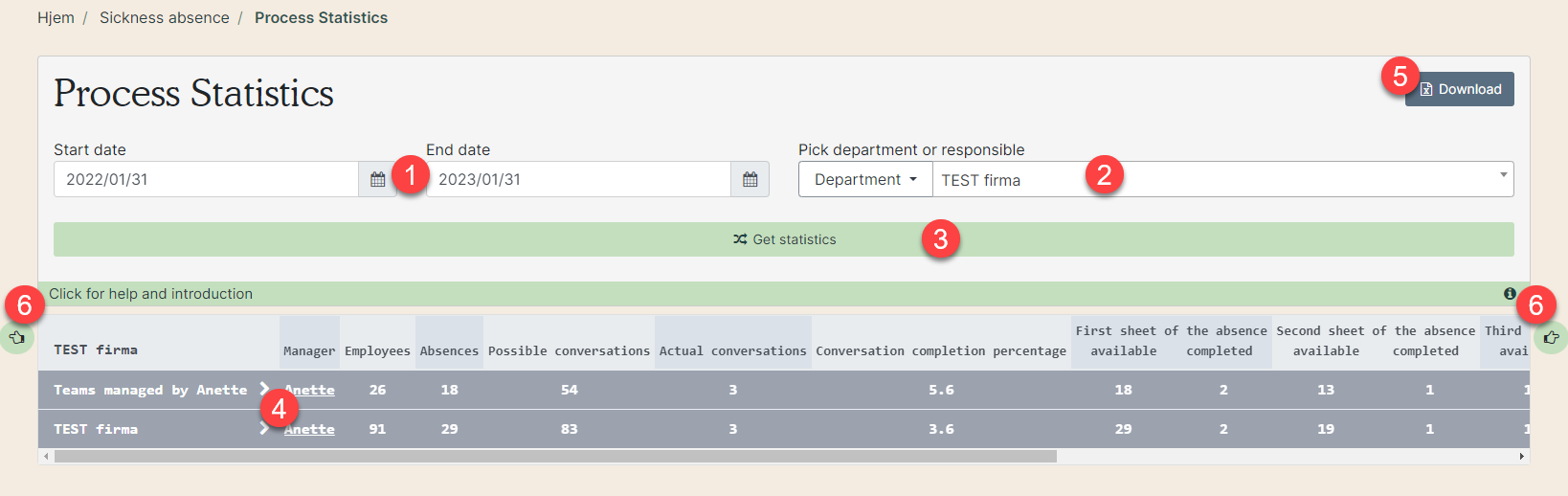 1) Choose a start date and end date to see the statistics for the specific period. Be aware that all data from sickness absences with the first sick day within this period will count. This means that in the period for entire March, minutes from April will be shown if the first day of sickness was in March.
1) Choose a start date and end date to see the statistics for the specific period. Be aware that all data from sickness absences with the first sick day within this period will count. This means that in the period for entire March, minutes from April will be shown if the first day of sickness was in March.
2) Choose a department to see statistics for. If you have administrative permissions in the organisation (department manager, top level, or HR administrator), you can see statistics for specific managers.
3) Click the bar to see the statistics.
4) These are the statistics. Use the grey bar at the bottom or the green arrows to scroll sideways, so everything is visible.
5) Download as Excell sheet.
6) Scroll to the side.

Columns in process statistics:
1: Manager: Name of the team manager.
2: Employees: Number of employees in the team as pr. today.
3: Absences: Number of absences.
4: Possible conversations: Number of questionnaires created.
5: Actual conversations: Number of completed minutes.
6: Conversation completion (%): Number of completed minutes in percentage.
7: First sheet of the absence available and completed: Number of questionnaires and minutes created with the first dialogue.
8: Second sheet of the absence available and completed: Number of questionnaires and minutes created with the second dialogue.
9: Third sheet of the absence available and completed: Number of questionnaires and minutes created with the third dialogue.
10: Fourth sheet of the absence available and completed: Number of questionnaires and minutes created with the fourth dialogue.
11: Supplementary sheets of the absence available and completed: Number of questionnaires and minutes created with a sickness absence. Is not included in the columns 'Possible conversations' and 'Actual conversations'.
12: Drop by drop sheets of the absence available and completed: Number of short term absence questionnaires and minutes created with a sickness absence. Is not included in the columns 'Possible conversations' and 'Actual conversations'.
Regarding the statistics
Employees
- When an employee is added or deleted in the main organisation, the number of employees in the team is updated.
Questionnaires and minutes
- Stopper eller flytter en medarbejder team efter at et skema er oprettet eller referat afsluttet tæller det ikke med i statistikken. Antallet i kolonnerne nedjusteres automatisk.
- If an employee is moved to another team or no longer is a part of the organisation after a questionnaire is created or a minute is completed, they will not be a part of the statistics. The number in the column will automatically be adjusted.