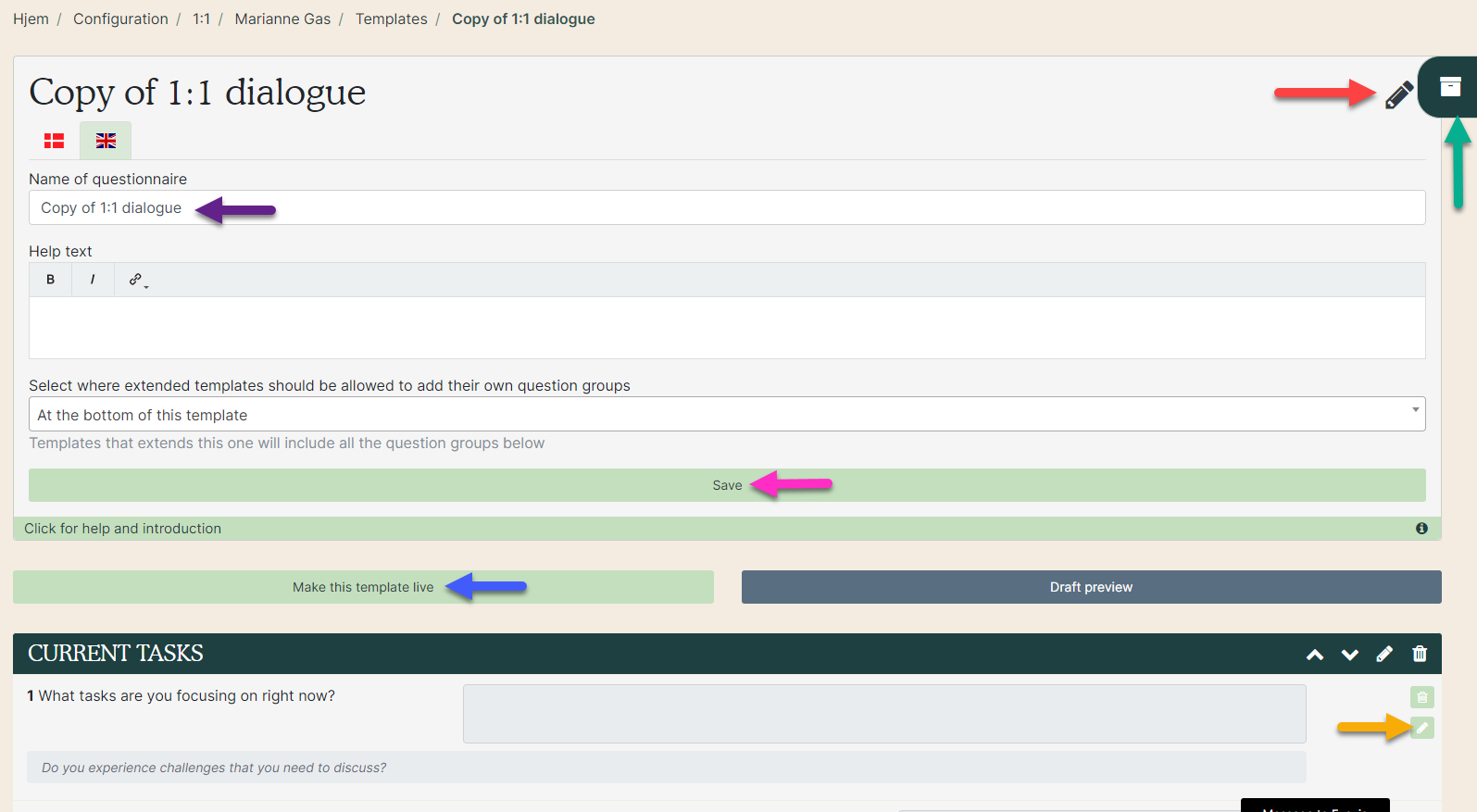1: Open ongoing 1-on-1
Click on Ongoing 1-on-1 on the dashboard.
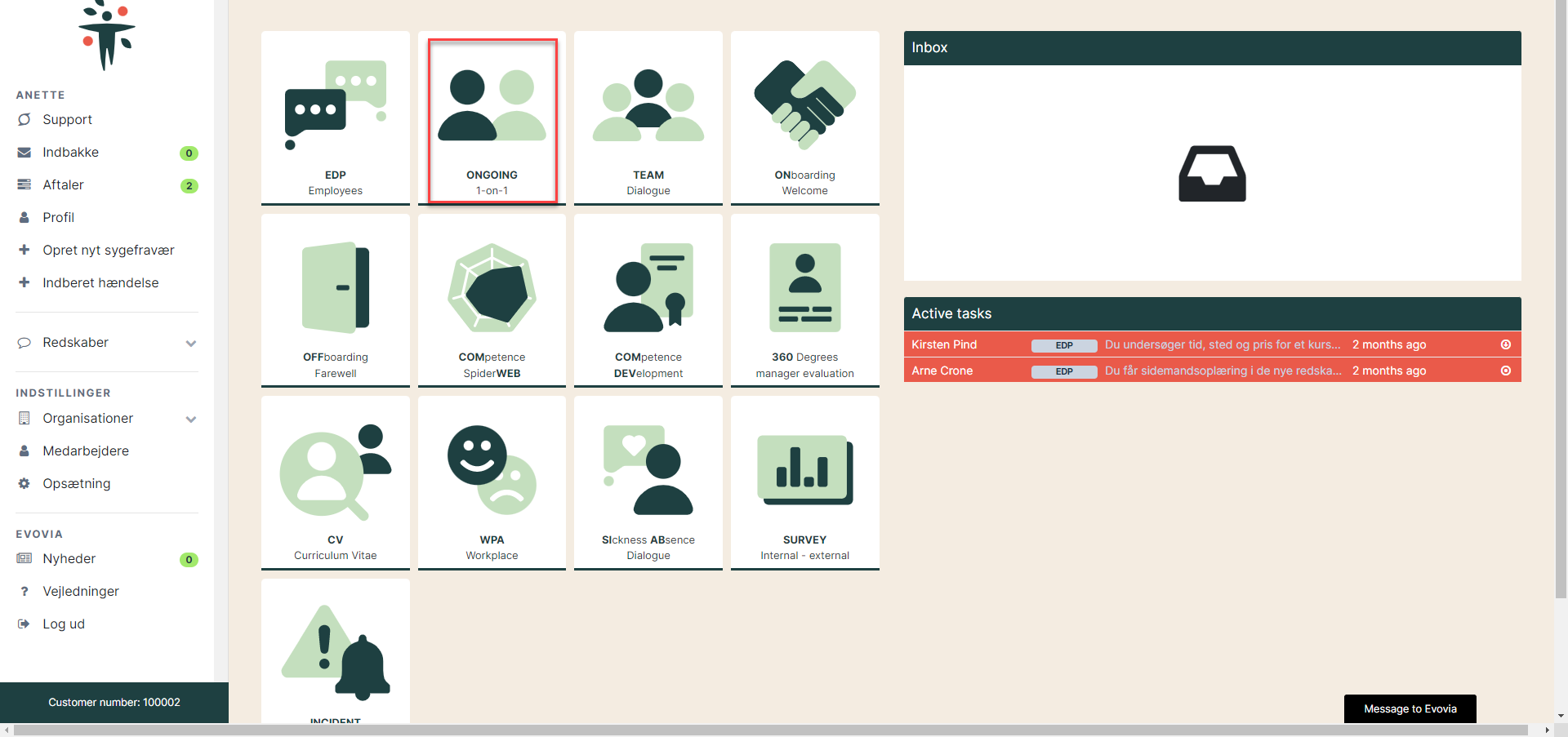
2. Open Templates
Click on Templates (red arrow).
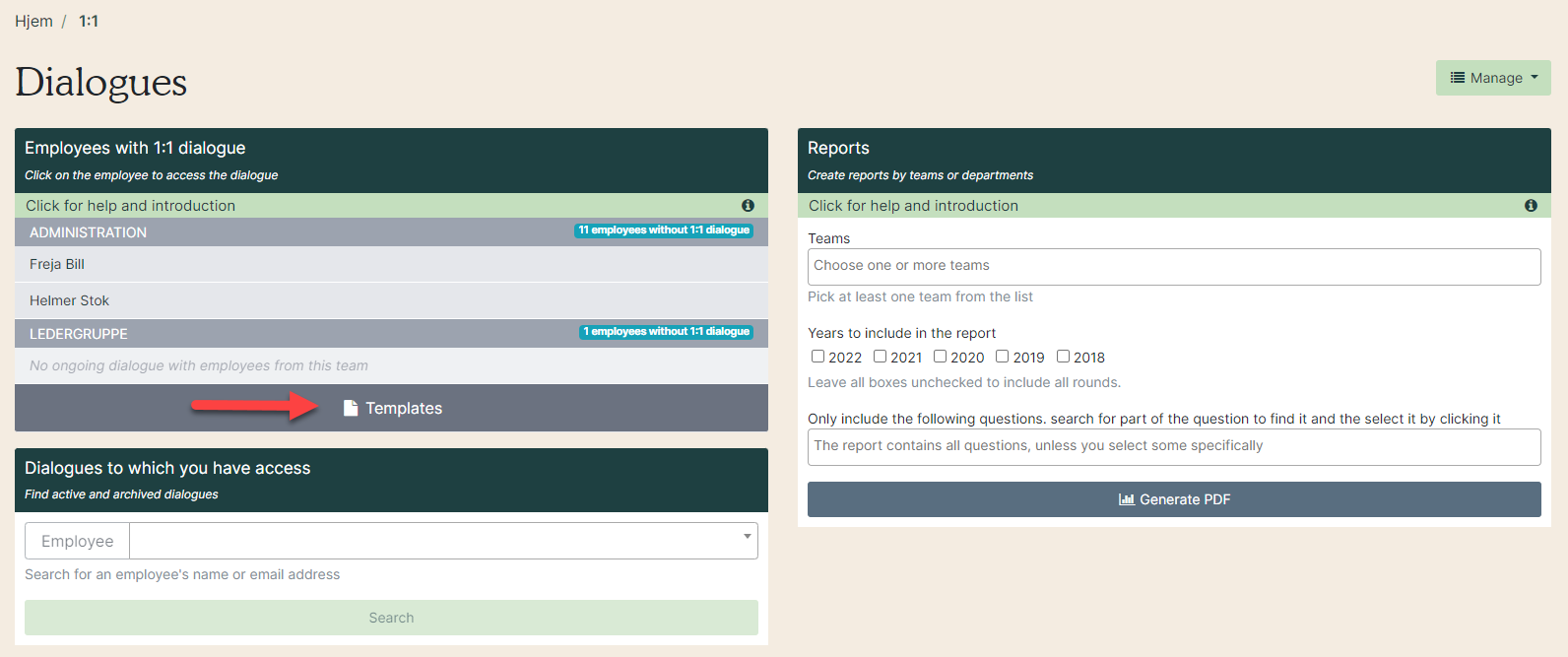
3. See templates
The overview shows the templates you have access to (green arrow) and templates owned by others (yellow arrow).
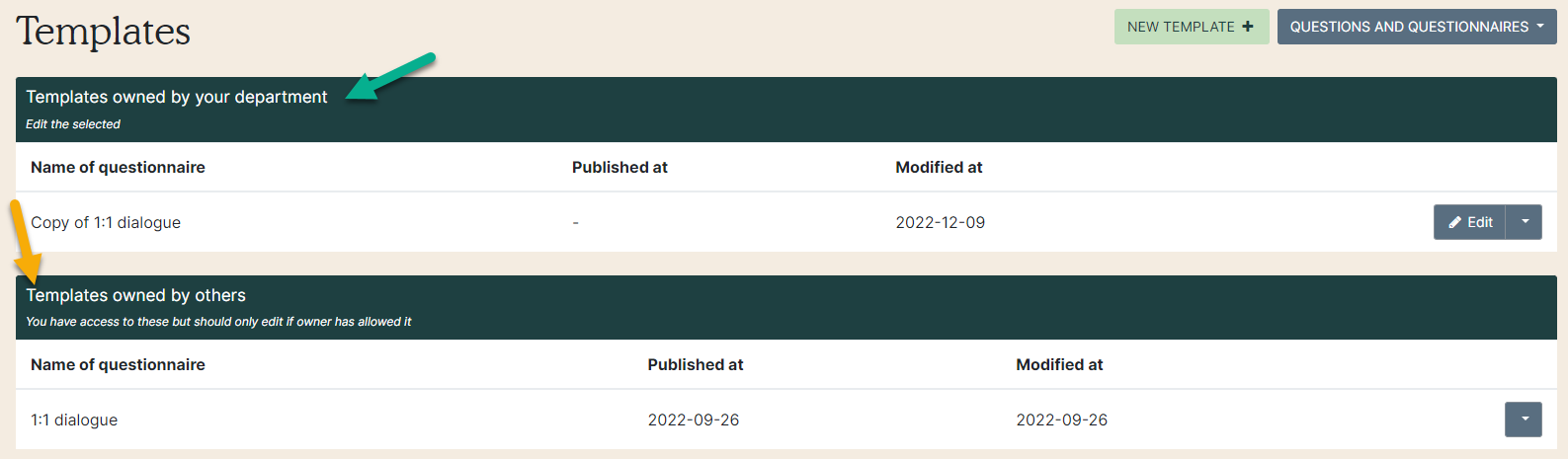
4. Copy a template
If there are no templates in your department, you can copy a template from another department. Click on the arrow icon by the questionnaire template you want to copy (red arrow). Then click on “Copy this template” (green arrow).
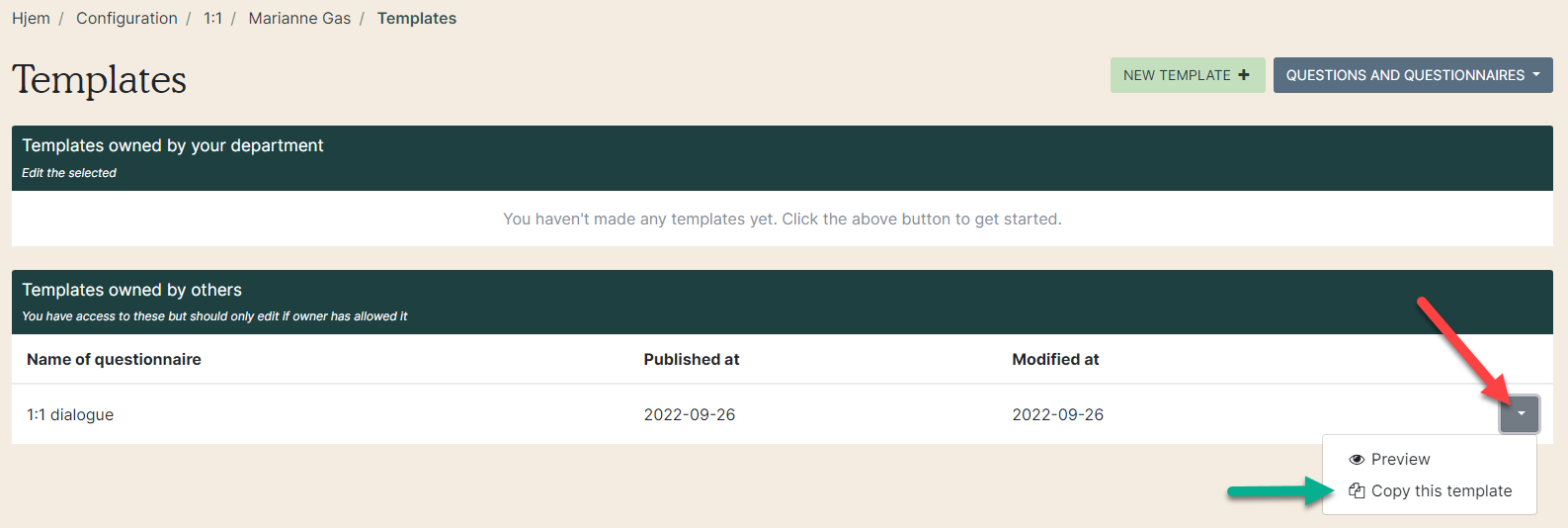
Click on OK.
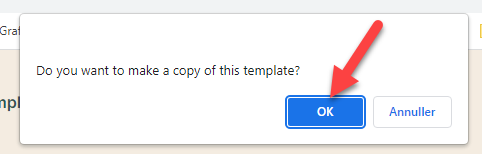
5. Publish the questionnaire
The questionnaire is copied and is named ”Copy” + the name of the questionnaire. The questionnaire is ready for use when it is published.
Click on ”Publish this template” (blue arrow).
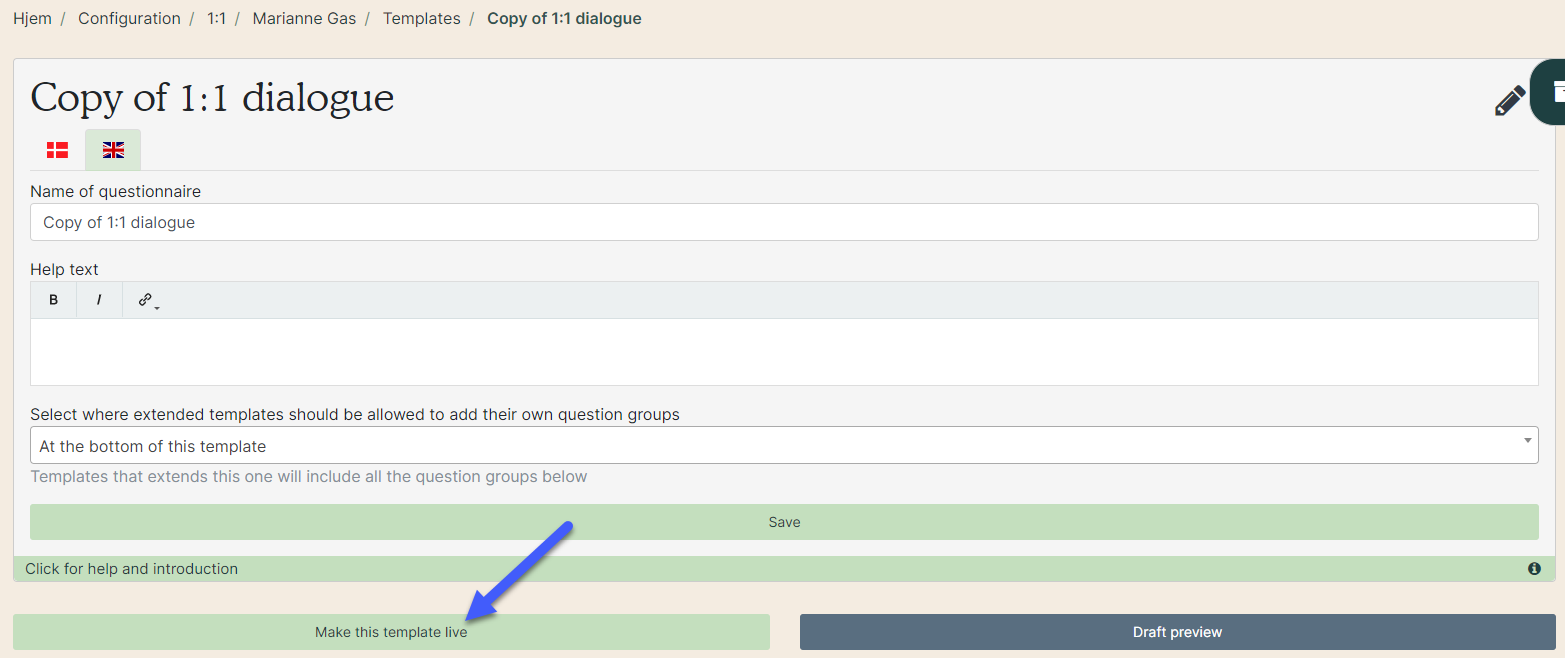
The ongoing 1-on-1 dialogue is now ready to be sent to the employee. See how it send in the manual ”Start an ongoing 1-on-1 dialogue with the employee”.
6. Edit the name
Edit the name of the questionnaire by clicking on the pencil icon (red arrow) at the top right, edit the name (purple arrow) and click on “Save” (pink arrow).
Remember to publish the questionnaire after making changes to it. Click on “Publish template” (blue arrow).
The questionnaire can be edited before it is sent to the employee, and it is possible to create new questions (green arrow) or you can edit the existing questions (yellow arrow). Read more in the manual “How to use ongoing 1:1” in the section Question sheets.