Use group minutes i the WPA to make an action plan
1. Go to the WPA and click on the team.
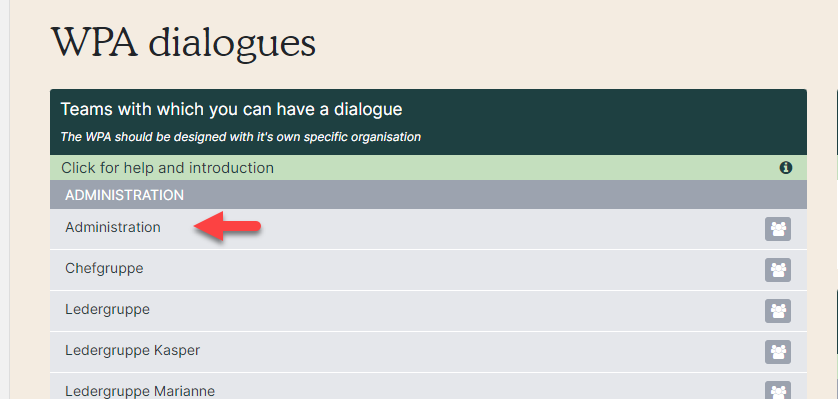
2. Then click on 'Team data' at the bottom so that the box unfolds. Select 'Group minute (red arrow).
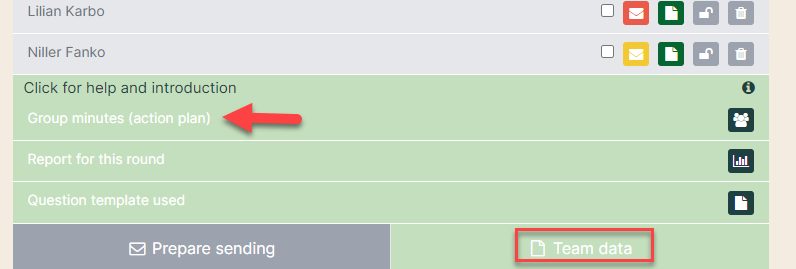
3. In the group minute, the questions are grouped in overall themes (headings). Open a theme by clicking on the speech bubble (red arrow).

4. Write your text in the white box (red arrow). Create an tasks(purple arrow) or see created tasks (yellow arrow).
The minute is saved automatically - however, it is not visible to the employees until you click on 'Close and send answers' at the bottom of the minute.
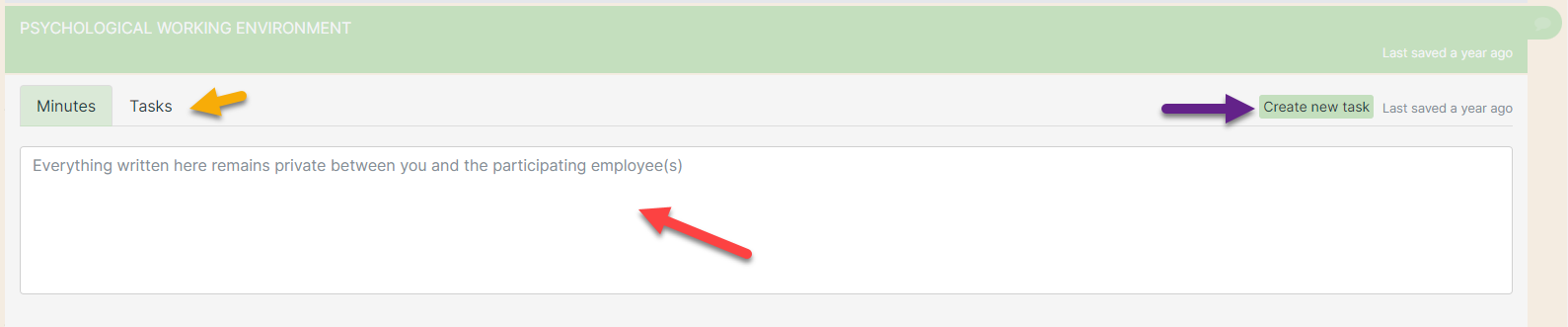
- Add your description of the tasks.
- Select a priority.
- Choose a deadline.
- Choose a person responsible for the task.
- Make a risk assessment.
- Decide whether it is a legal requirement.
- Finish by clicking on 'Save'.
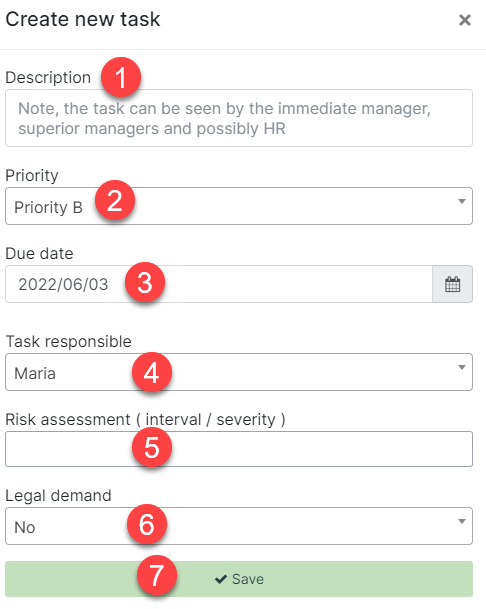
5. When the questionnaire is filled in, you can name it and send it to the employees in the team by clicking “Close and send the answers” at the bottom (red arrow).
If it is the workplace assessment for every third year, name it “WPA 2022”. If it is the annual workplace assessment follow-up, name it “Annual WPA follow-up 2022”.
The first time you close and send the group minute there is only one option “We have held a new conversation about the working environment in the team”.

The next time you close and send the group minute, you have to choose between two options whether it is a new conversation, or something added to the original group minute.

New conversation or add on to the existing group minute
New conversation
When the workplace assessment team has had a new dialogue about the working environment such as the annual workplace assessment, choose “We have held a new conversation about the working environment in the team”. This dialogue counts in the WPA process statistics as a finished group minute.
Add on to the existing group minute
A change or adding something to the existing group minute is not supposed to affect the process statistic. Choose “This is just an addition or correction to previous minutes on xxxx-xx-xx”.