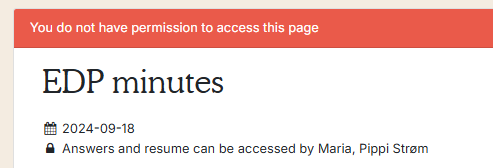If you are a manager, you can get an overview of your employee's dialogues under the 'Dialogues' tab.
1. Employees
Go to the tab Employees (red arrow) on the left.
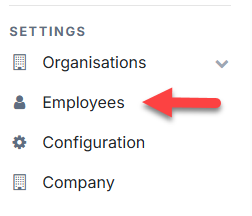
2. Search or the employee
Type the employee's name in the search box (red arrow), click on Search (gul pil) and click on Edit (green arrow).
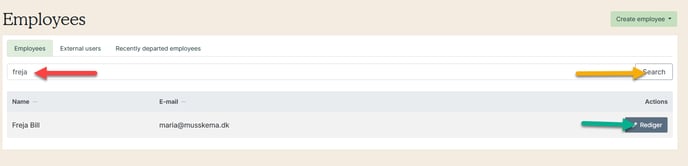
3. Select the tab 'Dialogues'
Click on the tab Dialogues (pink arrow).
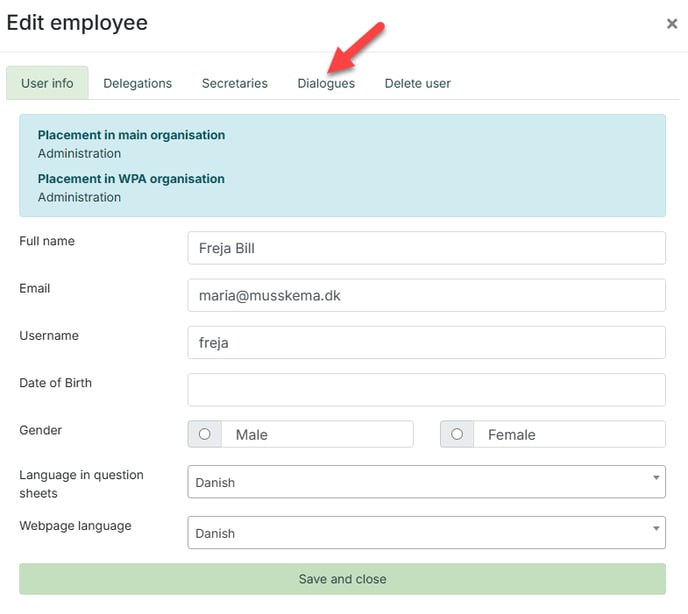
4. Find dialogues
- Red arrow: Choose between Employees (EDP), 1:1, workplace assessment or sickness absence
- Yellow arrow: Select year
- Blue arrow: Search for dialogues by clicking 'Find dialogues'
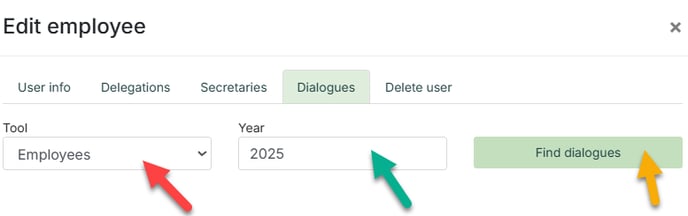
5. Open dialogue
Click on the paper icon in the Dialogue column (purple arrow).
In the Status column (red arrow) shows if the dialogue is open (active) or closed (archived).
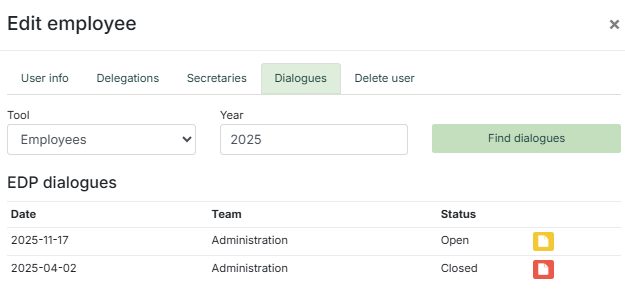
The color of the paper icon shows the manager's status:
- Yellow: The minute is opened, but not finished
- Red: The minute is not opened yet
- Green: The minute is finished.
6. Access to the minute

7. Video showing how to
If you are not granted access
The owner of a team has access to view the dialogues for the employees in the team.
Other users can search for an employee, but are not granted access to the dialogues.
Depending on your role, you may receive one of the following messages:
Delegations to a team: Team-leven delegations:
Message:"You're not authorized to edit this employee!"
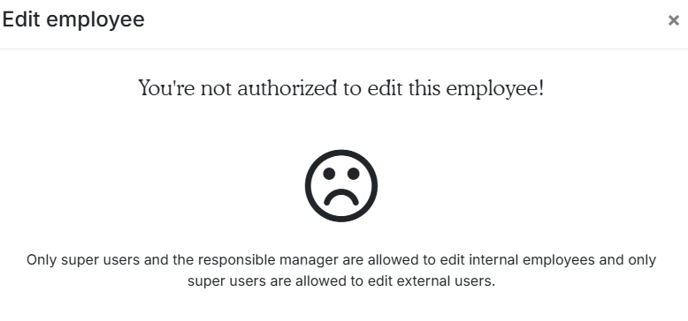
Delegations to a department: Select HR and administrator
Message: "XXX does not have any dialogues you have access to"

Access as secretary: Select secretary
Message: "No access to dialogue data"

Access af super user: Select super user
Message: "XXX does not have any dialogues you have access to"
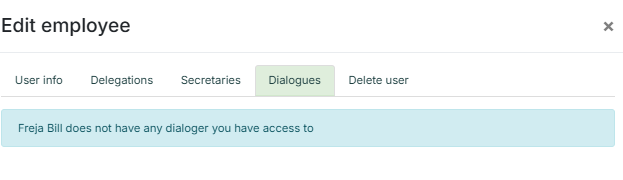
Change of manager (the dialogue took place under the previous manager)
Message: "You do not have permission to access this page"