How to close your survey
1. Stop anser gathering
You have to close the survey in order to get to the reports and to make a minute/action plan. Click on ’Manage’ (red arrow) and click on ’Stop answer gathering’ (green arrow).
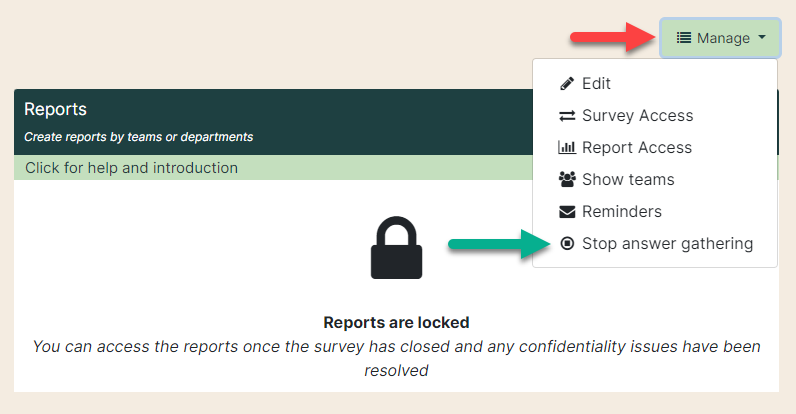
Tick the box "Yes! I want to stop answer gathering" (1) and "Stop answer gathering" (2).
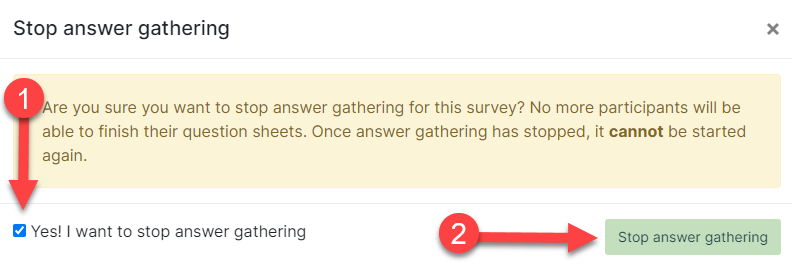
2. Merge team
When you have stopped answer gathering, you need to look at the anonymity. Teams with the warning sign is with less than four persons who have answered (green arrow).
These teams must be merged with another team to have minimum four answers (red arrow).
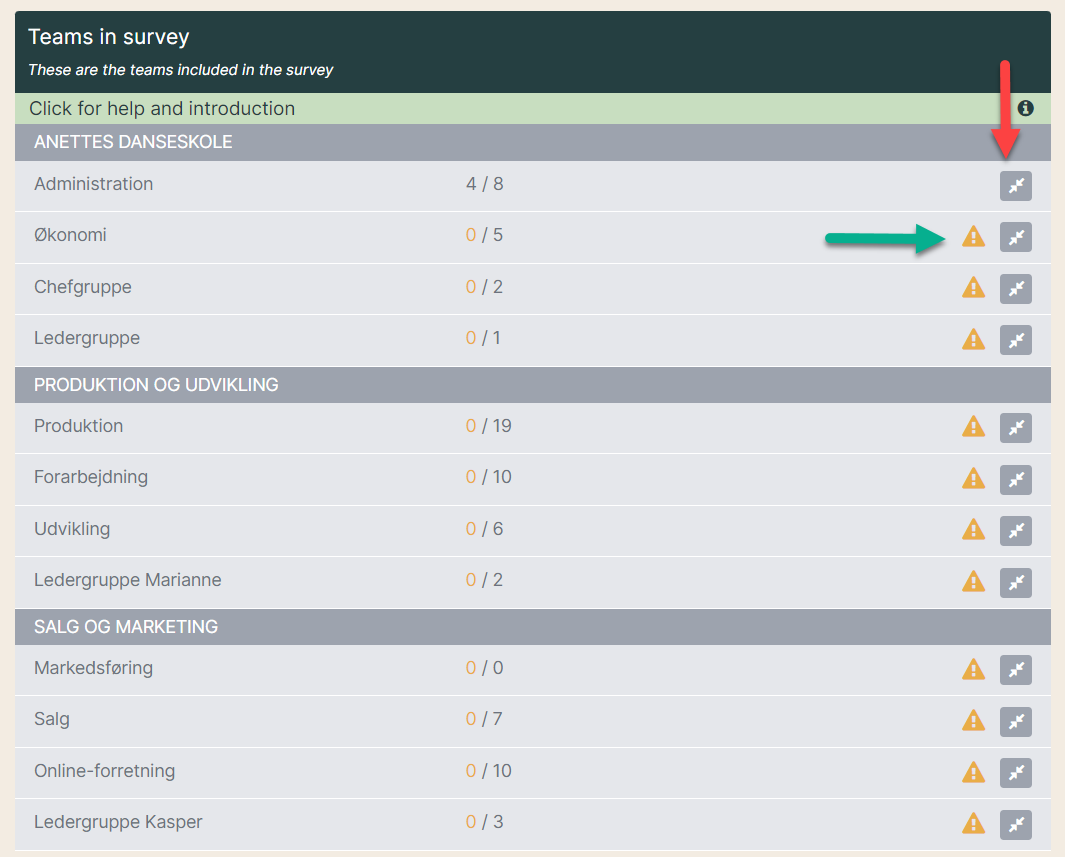
3. See how to merge teams
In the following example all management teams have been merged into one team, and the teams “Production” and “Forarbejdning” are merged.
4. Close survey
When all teams have a minimum of 4 answers, you can close the survey.
Click on ”Manage” and select ”Close survey” (red arrow).
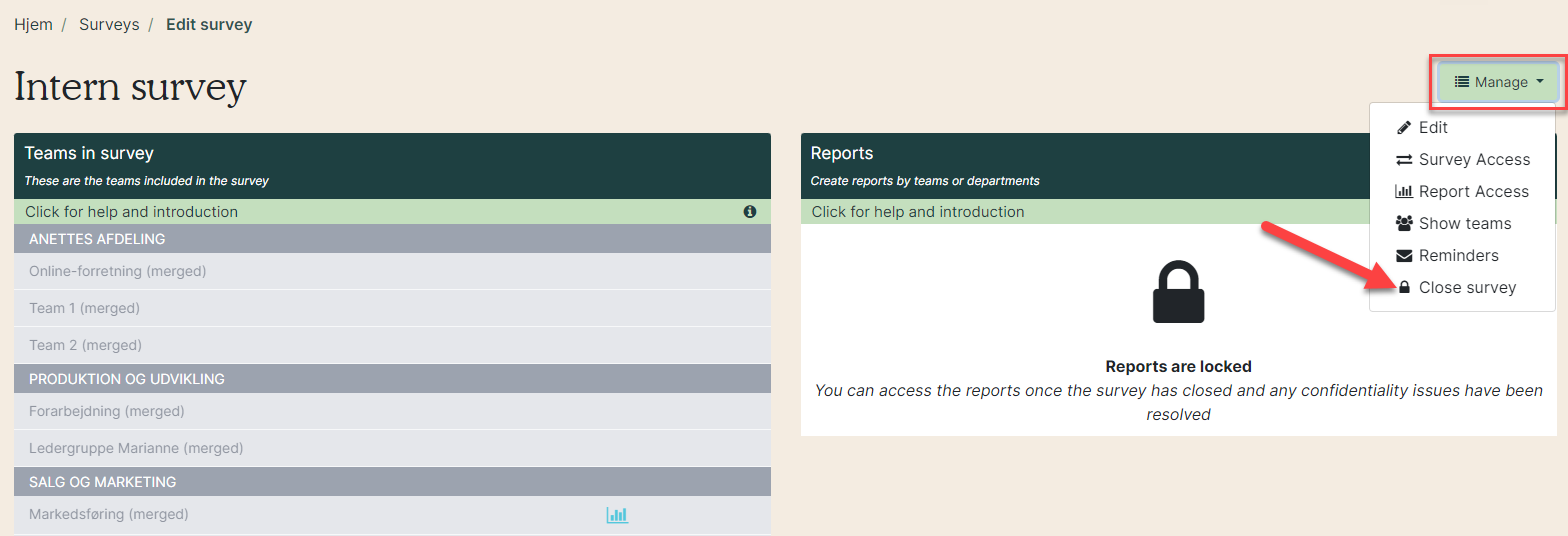
The name of which teams are merged will appear in the minute/action plan.
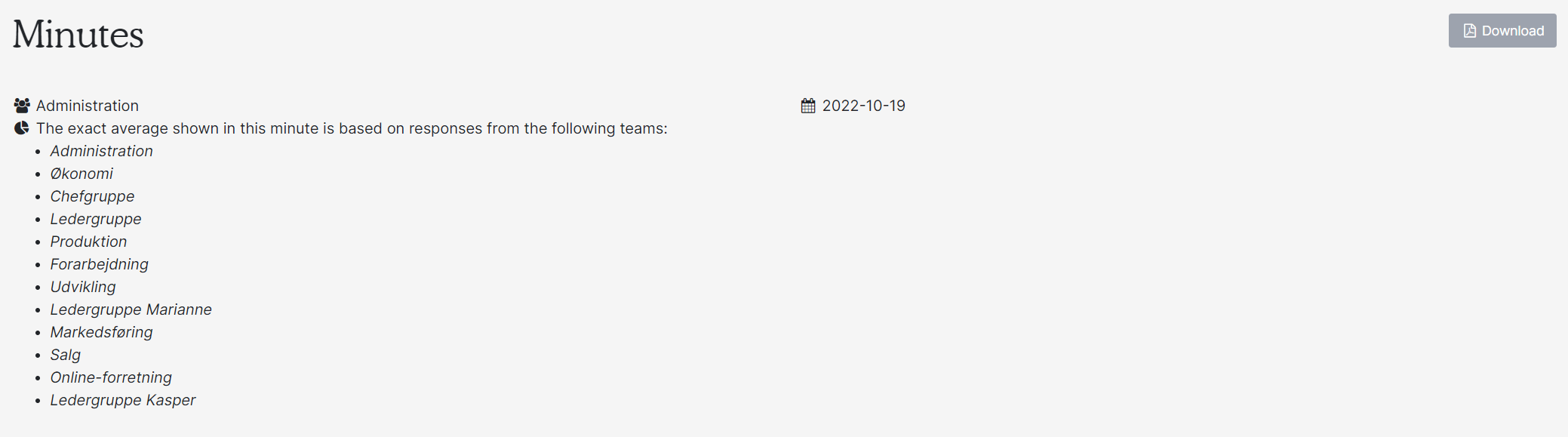
5. Send the statistics to the managers
If “Access to reports for managers” was ticked when the survey was created, it is possible for people with access to the survey to download the statistics before the managers have access to them.
- Green arrow: Download statistics for teams or departments.
- Red arrow: Send the statistics to the managers.
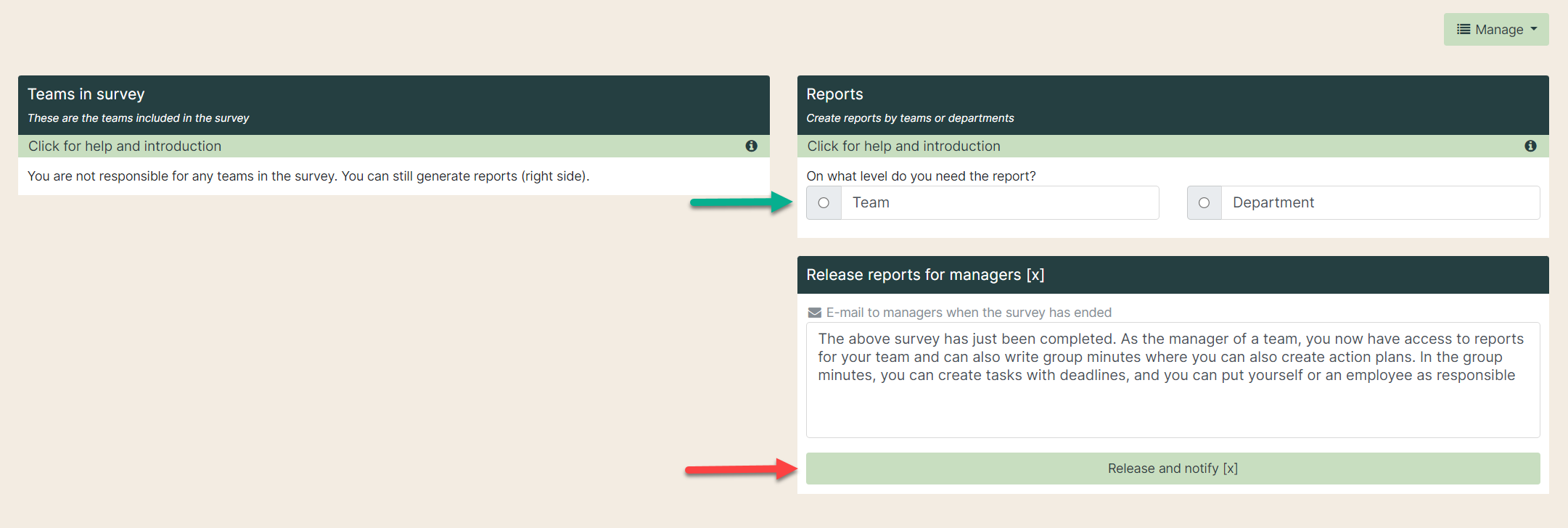
6. Create reports
When all the anonymity issues have been taken care of and the survey is closed, reports can be downloaded.
- Select department or team(s).
- Choose department og team.
- Decide if you want the report based on specific questions. If none is selected, you will receive a report of all the questions in the used questionnaire.
- Decide if you want an average. Decide upon none, automatic or manual average.
- Compare with other surveys
- Download the PDF.
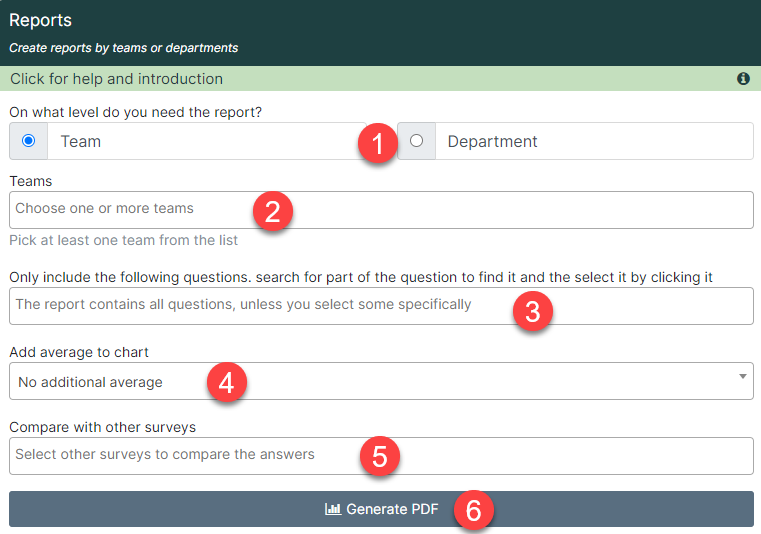
7. See the Report
At the bottom of the report, there is a distribution of how they have answered and how many did not answer.
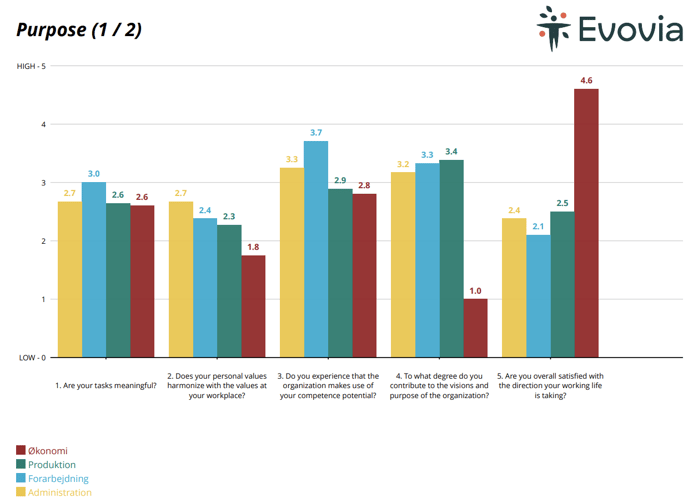
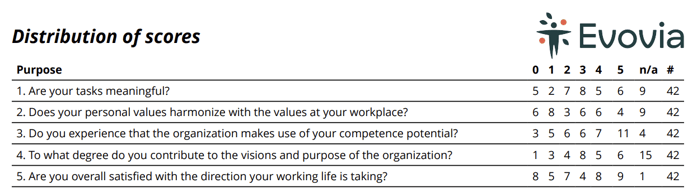
If you have the delegation to read the comments from the survey, they can be downloaded as an excel file. Read more here - Export survey comments
You can make group minutes for your teams(s) in the survey, if the report responsible has given you access to do so. Read more in the manual “Make group minutes and tasks for survey”.